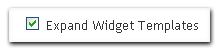Facebook is the world’s second largest website and is ranked number one social network. It has billions of members which share information, daily habits and make new friends on facebook. Well, if you are addicted to facebook and want to surprise your facebook friends then share these ASCII Art Pictures on your facebook wall and in wall comments of others. These are short ASCII art Pictures which can easily be shared on facebook walls and in comments.
.
Facebook Ascii Art Cool Pictures
.
♥
(¯`v´¯)
.`•.¸.•´
¸.•´.•´¨) ¸.•¨)
(¸.•´(¸.•´ (¸.•¨¯`* ♥
.
*´¨)
¸.•´¸.•*´¨) ¸.•*¨)
(¸.•´ (¸.•` ¤ Type your name here
.
/(,”)\ ♥♥(“,)
./♥\. + ./█\.
_| |_ ♥ _| |_
.
: .ılı.——Volume——.ılı.
: ▄ █ ▄ █ ▄ ▄ █ ▄ █ ▄ █
: Min- – – – – – – – – – -●Max
.
Ƹ̵̡*•.¸(*•.¸♥¸.•*´)¸.•*´
♥«´¨`•°2010.°•´¨`»♥
¸.•*(¸.•*´♥`*•.¸)`*•
.
٩(●̮̮̃•̃)۶ ٩(-̮̮̃-̃)۶ ٩(͡๏̯͡๏)۶ ٩(-̮̮̃•̃)۶ ٩(×̯×)۶
.
╠╬╬╬╣
╠╬╬╬╣OK! WHO ATE MY
╠╬╬╬╣CHOCOLATE!!
╚╩╩╩╝
.
==============
……….(¯`v´¯)
………..`•.¸.•´
………(●̮̮̃•̃)..(●̮̮̃•̃)
……… /█\ ♥/█\
==============
.
(¯`•.•´¯) (¯`•.•´¯)
`•.¸(¯`•.•´¯)¸.•´
`•.¸.•´
.
(¯`•.•´¯) (¯`•.•´¯)
*`•.¸(¯`•.•´¯)¸.•´
¤ º° ¤`•.¸.•´ ¤ °º
.
…………../´¯/)……….. (\¯`\
…………/….//……….. …\\….\
………../….//………… ….\\….\
…../´¯/…./´¯\………../¯ `\….\¯`\
.././…/…./…./.|_……_| .\….\….\…\.\..
(.(….(….(…./.)..)..(..(. \….)….)….).)
.\…………….\/…/….\. ..\/……………./
..\…………….. /……..\………………/
….\…………..(………. ..)……………./
……\………….\……… ../…………./
.
Facebook Cool ASCII Art WORDS
.╔♫═╗╔╗ ♥
╚╗╔╝║║♫═╦╦╦╔╗
╔╝╚╗♫╚╣║║║║╔╣
╚═♫╝╚═╩═╩♫╩═╝
.
╔═╗ ╔══╗
║╠╬╦╬╗╔╬═╗
║╠╣║║║║║╩╣
╚═╩═╝╚╝╚═╝
.
╔╗╔═╦╗
║╚╣║║╚╗
╚═╩═╩═╝
.
║║♫═╦╦╦╔╗
♫╚╣║║║║╔╣
╚═╩═╩♫╩═╝
.
║║╔║║╔╗ ║
╠╣╠║║║║ ║
║║╚╚╚╚╝ O
.
╔════════════════╗
Your Text Goes hereererer
╚════════════════╝
.
╔ღ═╗╔╗
╚╗╔╝║║ღ═╦╦╦═ღ
╔╝╚╗ღ╚╣║║║║╠╣
╚═ღ╝╚═╩═╩ღ╩═╝
.
┌┐┌┐ ○
│└┘│┌┐
│┌┐│││
└┘└┘└┘○○ ○○ ○○ ○○
.
█▄█ █▀█ ▀█▀
█▀█ █▄█ ♥█
.
.
█▀▀░█▀█░█░█▀█░█████
▀▀█░█▀█░█░█▀█░█░█░█
▀▀▀░▀░▀░▀▀▀░▀░▀░▀░▀
.
╔♫═╗╔╗ ♥
╚╗╔╝║║♫═╦╦╦╔╗
╔╝╚╗♫╚╣║║║║╔╣
╚═♫╝╚═╩═╩♫╩═╝
.
¯`°º·¤.¸¯`°º·¤.¸¯`°º·¤.¸ (¯`v´¯) ¸.¤·º°´¯¸.¤·º°´¯¸.¤·º°
.¤·º°´¯¸.¤·º°´¯¸.¤·º° Happy Mother’s Day¯`°º·¤.¸¯`°º·¤.¸
.
╔╦╦╦═╦╗╔═╦═╦══╦═╗
║║║║╩╣╚╣═╣║║║║║╩╣
╚══╩═╩═╩═╩═╩╩╩╩═╝
.
█▄█ █ █▀█ █▄█ █▀█ █▀█
█▀█ █ █▀▀ █▀█ █▄█ █▀▀
.
▄██████████████▄▐█▄▄▄▄█▌
██████▌▄▌▄▐▐▌███▌▀▀██▀▀
████▄█▌▄▌▄▐▐▌▀███▄▄█▌
▄▄▄▄▄██████████████▀
.
▄██████████████▄▐█▄▄▄▄█▌
██████▌▄▌▄▐▌▄▐▌█▌▀▀██▀▀
████▄█▌▀▌▀▐▌▀▐▌▀█▄▄█▌
▄▄▄▄▄██████████████▀
.
╔══╦╦╗╔╗╔╦═╦═╗ ╔══╦╦╦═╗╔═╦══╦═╦═╦══╗
║║║║║║║║║║═╣═╣ ╗╔╣╩║═╣║═╬╗╔╣║║╬║║║║
║║║╠╗║║╚╣║╔╣═╣ ║║║╦║═╣╠═║║║║║║═╣║║║
╚╩╩╩═╝╚═╩╩╝╚═╝ ╚╝╚╩╩═╝╚═╝╚╝╚═╩╩╩╩╩╝
.
█▀▀ █▀█ █████
▀▀█ █▀█ █░█░█
▀▀▀ ▀░▀ ▀░▀░▀
.
.
Facebook Ascii Art Cartoon Pictures
000000000000000_000000000000000
00000000000000___00000000000000
0000000000000_____0000000000000
000000000000_______000000000000
00000000000_________00000000000
0____________ YOU ___________00
000_________ …….._________ 0000
00000 _______ROCK!_______ 00000
0000000_________________0000000
000000_________0_________000000
00000_______0000000_______00000
0000_____0000000000000_____0000
000___0000000000000000000___000
00_0000000000000000000000000_0
.
_________♥♥♥♥♥♥♥♥__________♥♥♥♥♥♥
_______♥♥♥♥♥♥♥♥♥♥♥_______♥♥♥♥♥♥♥♥♥♥
_____♥♥♥♥♥♥♥♥♥♥♥♥♥♥____♥♥♥♥♥♥♥♥♥♥♥♥♥
_____♥♥♥♥♥♥♥♥♥♥♥♥♥♥♥♥_♥♥♥♥♥♥♥♥♥♥♥♥♥♥
_____♥♥♥♥♥♥♥♥♥♥♥♥♥♥♥♥♥♥♥♥♥♥♥♥♥♥♥♥♥♥
______ ♥♥♥♥♥♥♥♥ HAPPY VALENTINES♥♥♥
_______♥♥♥♥♥♥♥♥♥♥♥♥DAY♥♥♥♥♥♥♥♥♥♥♥
_________♥♥♥♥♥♥♥♥♥♥♥♥♥♥♥♥♥♥♥♥♥♥
____________♥♥♥♥♥♥♥♥♥♥♥♥♥♥♥♥♥
______________♥♥♥♥♥♥♥♥♥♥♥♥♥
________________♥♥♥♥♥♥♥♥♥
_________________♥♥♥♥♥♥
__________________♥♥♥♥
__________________♥♥
__________________♥
.
☻♥☻
/█\/█\
 If you want to fix this error just Submit This Form or create an other account with Gmail.
If you want to fix this error just Submit This Form or create an other account with Gmail.












 Above Shown picture is
Above Shown picture is