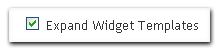YouTube was started by three former employees for PayPal. They generated this idea when they got frustrated with sharing video over the internet. In 2005, they created a video sharing website called YouTube and in April 2005 the first video on YouTube was uploaded. Business was slow at first but by the end of 2005, Youtube made some changes to increase website traffic. In December 2005, YouTube was officially launched. In October 2006, Youtube was streaming over 100 million videos per day.
You Tube is a social networking website like Facebook, Twitter, Linkedin etc. Millions of visitors connect to You Tube each month searching for videos on topics that interest them. You can also use You Tube to market your business successfully just like many online business people are using it Tube to promote their business successfully. We previously discussed How to Get Free Traffic by commenting on other blogs and now there is another way to get free traffic to your blogs and websites. The three ways to market your business via You Tube are:
1. VideosSubmit you videos to You Tube. You can do this by uploading your videos to You Tube and you will get traffic from them. To upload a video is very simple. A new free online software Camstudio is available on the Net to help you in creating your videos. Start by creating an interesting and appropriate title for it. The search engine will pick your video after it has grown in popularity. You can show people how to do or perform something or you might want to share some informative tips on a particular topic. Include relevant keywords so that users can find your videos easily.
2. URL or your website informationYou must upload videos on You Tube for business purposes so do forget to leave your website information somewhere. Include your contact information on all your videos. Users will type your URL into their browsers to learn more about you and your website, so you have to be there to sell them your products and services. This is how you will get increased traffic to your website, besides your website information showing in your profile.
3. Subscribe to You TubeMotivate and encourage viewers to subscribe to your You Tube channel. When users subscribe to your You Tube channel, they will automatically get updates whenever you create a new video. You will increase you fan base tremendously by the number of visitors that are constantly viewing your videos. Once your videos become popular their You Tube rankings will increase. This means more traffic for you.
Follow these tips for increasing traffic to your website using You Tube. This will not only generate more traffic for your website but will also make you more popular and famous.





























 Above Shown picture is
Above Shown picture is