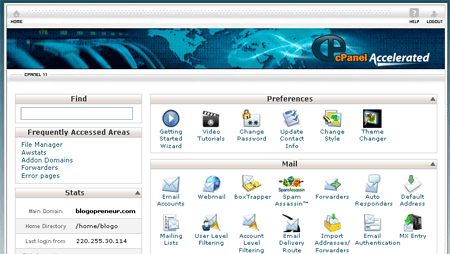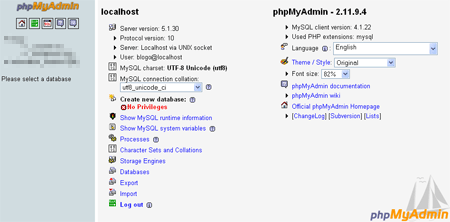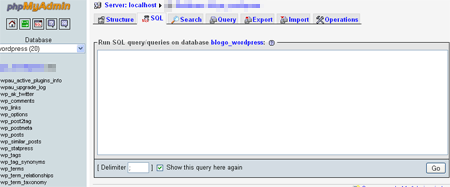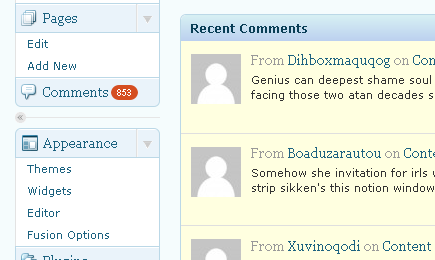WordPress is a great blogging platform and its plugin compatibility makes it more useful and reliable. Once, i thought to start a photo blog using an ordinary wordpress theme, I simply attached all pictures and made a gallery, I was wondering how i can insert all pictures or multiple pictures instead or inserting gallery thumbnails. Inserting pictures one by one was a bad and time wasting experience for me.
Actually, I was looking for some trick or plugin to display all gallery pictures at once instead of inserting pictures one by one. I searched for some php tricks and template hacks but could find what i was looking for. But One day, I just got what i was looking for. I found a plugin that solved my problem to show all pictures at once from gallery and this plugin made me able to insert all pictures in a gallery rather than showing .
So, Simply Download the plugin (its called Fast Image Insert)What This Plugin Actually Do ?
Actually, this is a simple plugin which put check box with all gallery pictures and some extra links on gallery window, like select all pictures, insert all pictures etc. So, you just have to simply select all gallery pictures or multiple pictures of your choice and simply click on INSERT all pictures.

Is this what you were looking for ?